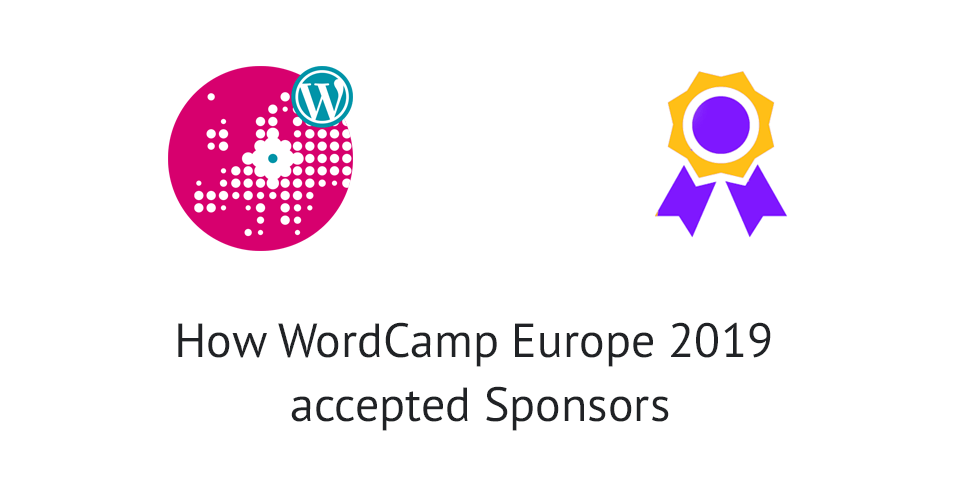WordCamp Europe 2019 is behind us and by reading a lot of tweets, I can see that the event went really well and people are quite happy with the outcome. If you are organizing a conference such as WordCamp Europe, you might want to check out how they accepted sponsors.
The organizers of WordCamp Europe 2019, in Berlin, called for sponsors about 8 months before the event. You can read all about their call for sponsors article here: https://2019.europe.wordcamp.org/2018/10/10/call-for-sponsors/
We will go over how they have acquired sponsors and how they list them. If you’re going to organize a similar event (and want to learn how to achieve this), we will see how to achieve all (or some) of that through Simple Sponsorships.
Presenting the data from the event before
To get the attention of the sponsors, they’ve presented the data from the event in 2018, which was held in Belgrade (and it was great!).
What sponsors want to know? If possible, how many people will be there so they can get their brand out to them.
They present them the number of almost 3000 people attending the event, where more than 2000 people were there in person. This is a big number and it can get your potential sponsors interested even more.
Since WordCamp Europe is a big event and a lot of people know what that is (in the WordPress community), there is no much need to describing what that is. If you would like to see what additional information you could put on, you can check the last article.
Presenting the Perks
Before the organizers even tell the potential sponsors about each package in detail, they keep it short. They present the minimum amount of a sponsorship package (which was 1,800 euros). That’s the second important data for any sponsor; how much it will cost them.
They also mention that larger sponsorship packages will get them generation tools and much more visibility, so serious sponsors who want to get their brand out there, will take that into consideration.
Testimonials
They also present a short list of testimonials from the sponsors of the previous event. The “word of mouth” is of big help whenever you offer something. It will make the decision of purchasing much easier.
Here, the testimonials cover how much the WordCamp Europe, as an event, is great to meet people and start new business opportunities.
After that, they link to their sponsorship packages and the form to fill out as a potential sponsor.
Let’s now move on the sponsorship packages.
Sponsorship Packages
To see how they structured all of their packages, you can check the page here: https://2019.europe.wordcamp.org/sponsor-packages/
Before listing the packages, they again present some data. This time, the number of more than 3,000 attendees that are expected to come to Berlin.
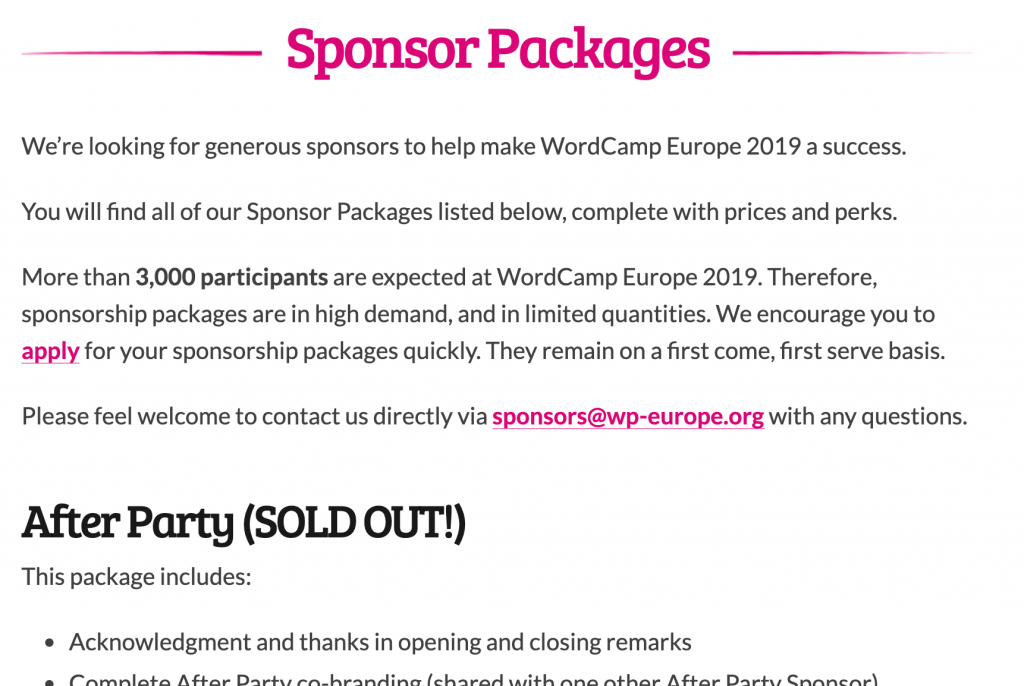
Each package, next to their title, has the availability number. If it’s sold out, it will say sold out (at the time of writing, everything was sold out). After each package and its perks, the price is listed and also the button to redirect you to the form to fill out.
When you’re redirected to that form, you can choose which package to sponsor and also a back-up package (if the desired package is not available anymore).
In that form, you would have enter your full name, company name, billing name, address, VAT number and company website.
Sponsors
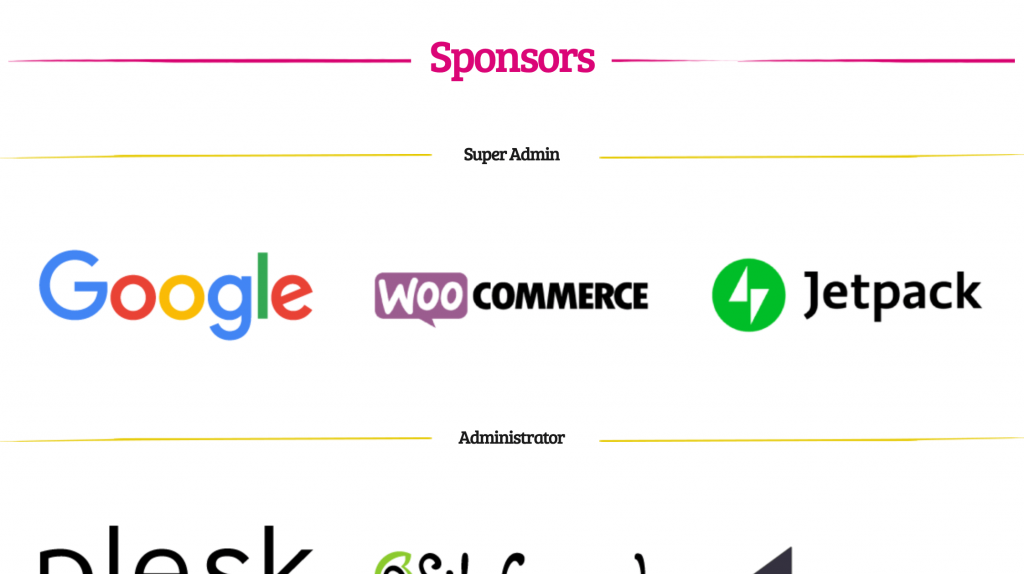
To show the sponsors, they have listed all of them on one page. They show each sponsor image under the appropriate package. Each image links to their own website.
They have also done a great job of getting the word out for their sponsors by writing a Thank You article. Some articles are about one single sponsor and some of them are about all the sponsors that purchased a particular package.
This will also make the sponsors share your articles and thus give more attention to your event as well.
Using Simple Sponsorships
Let’s now see how to make all of that available using Simple Sponsorships.
Packages
Each Package can be created through Sponsorships > Packages. Let’s create an example of the Super Admin package. There were 3 slots for that package.
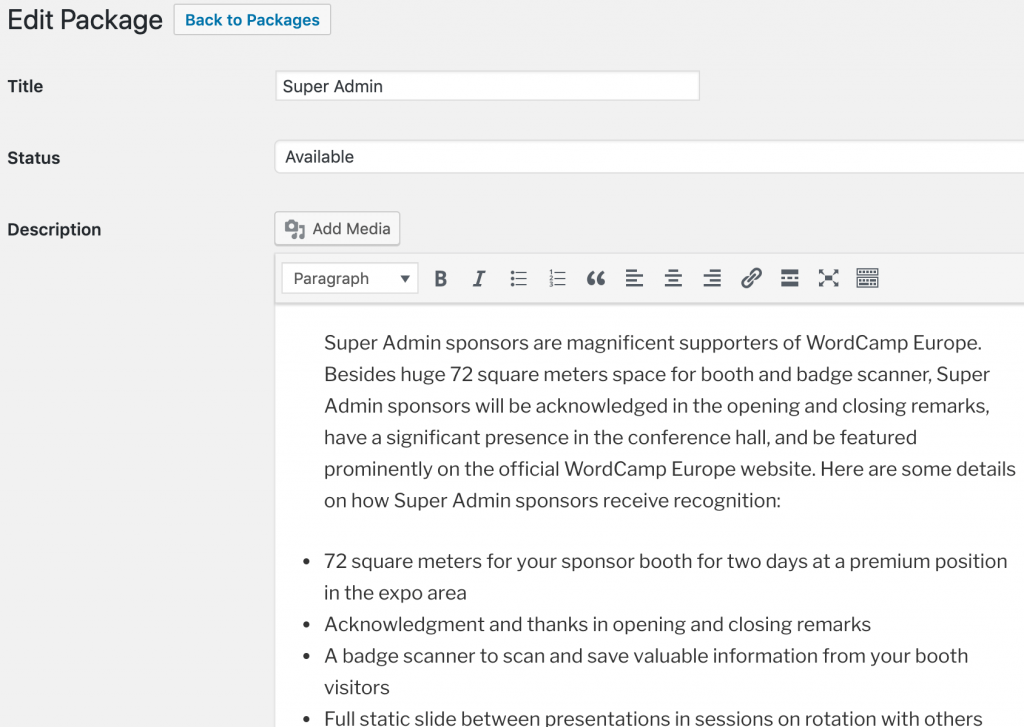
We can set the title of the package, all the text here and the status.
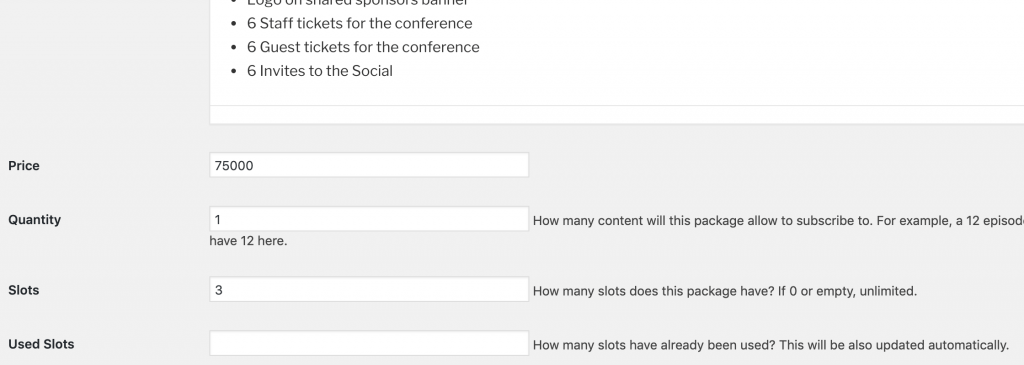
We also set the price to 75,000, the quantity of 1 as this is sponsoring the whole event and we also add slots here. When someone buys this package, the Used Slots will be updated. After it reaches the number in Slots, the package will become unavailable.
Package Slots is a Premium feature.
Listing the Package
WordCamp Europe 2019, listed the packages on a single page. With Simple Sponsorships, you can use shortcodes or blocks to show a single package or several.
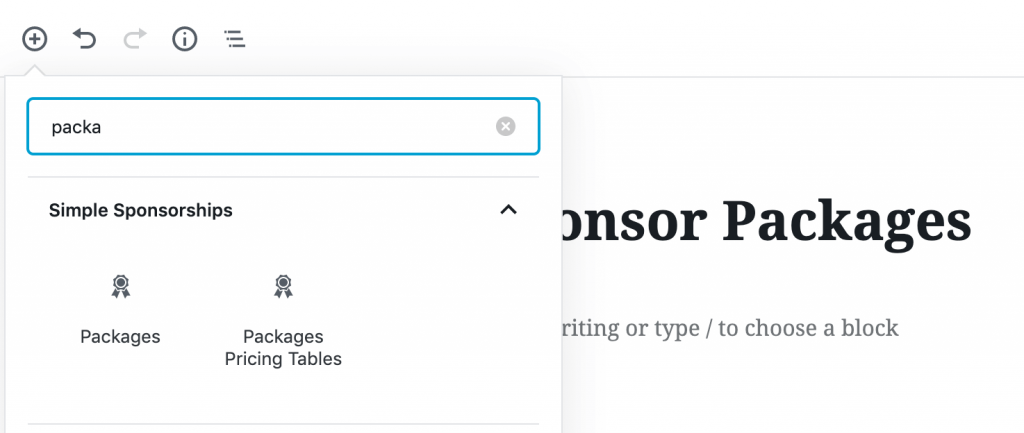
With the platinum license, you can also show Packages as Pricing Tables where you list the Package Features. The regular Packages block is available in every version. You can then choose what to show in that block.
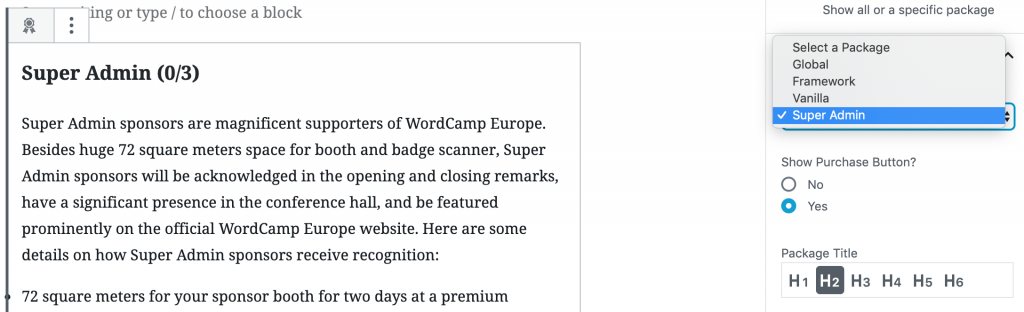
You can decide to show all packages by not selecting a single one. If you select a single package, you’ll list only that one package. In the screenshot above, you can also see the availability (slots).
If you select to show the purchase button as well, the button will show at the bottom of the package description.

Buying the Package
Let’s now see what happens when we click on the button above 🙂 After the click, the potential sponsor will be redirected to a Sponsor page where the package will be automatically selected. If they came directly to that page, they would have to select a package.
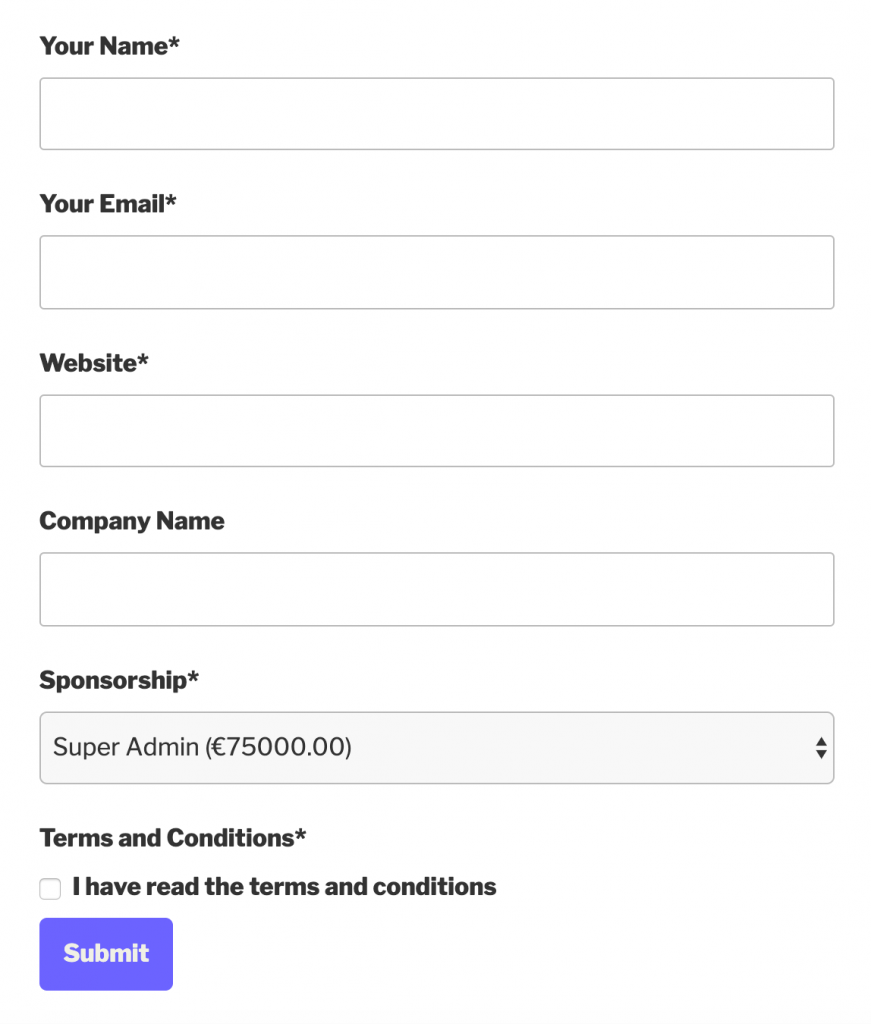
Once the form has been filled, the potential sponsor will be redirected to a different Sponsorship page. This will hold the information about the sponsorship status. The sponsorship will have to be approved.
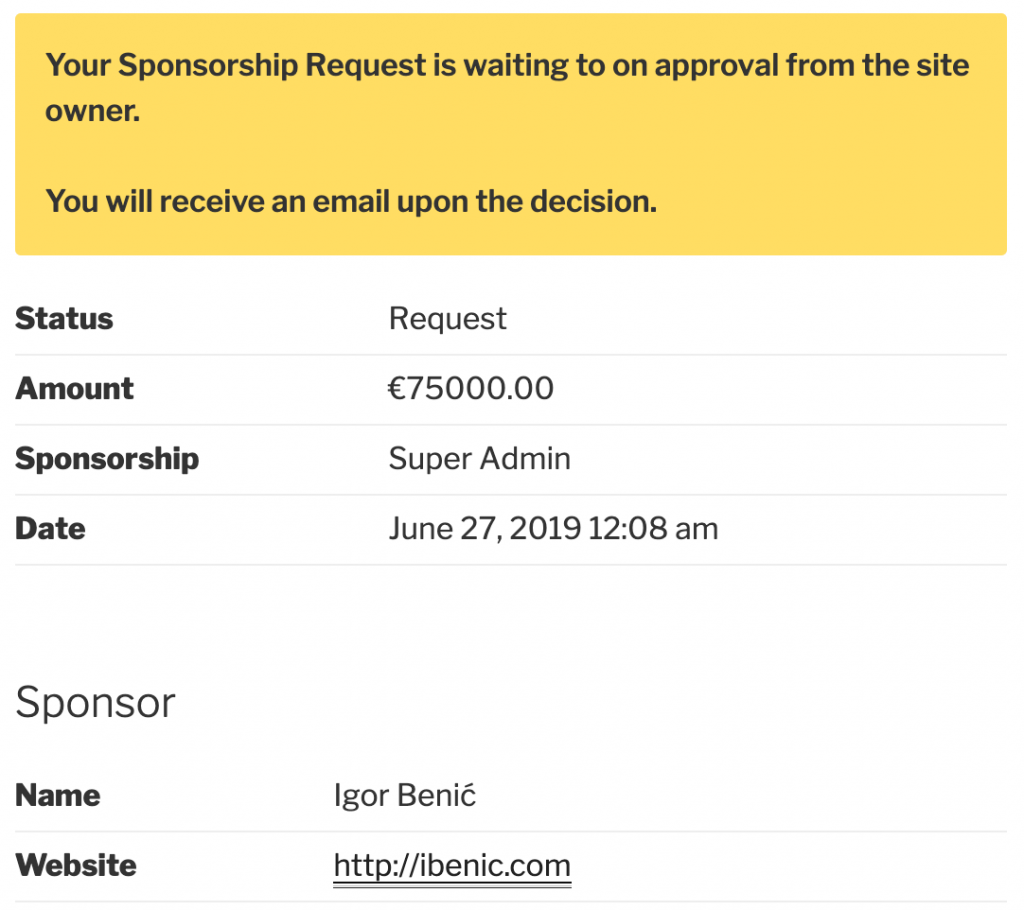
Since an event such as WordCamp Europe could get a lot of sponsorship requests, you can manually approve them. Once a Sponsorship is approved, the user can pay the sponsorship on your site through a payment gateway (PayPal, Stripe – premium) or you can disable such payments and enter payment instructions if you need direct bank transfers.
If the potential sponsor pays the sponsorship through a payment gateway, the sponsorship will be automatically marked as Paid. If you process them through direct bank transfers, you’ll have to mark them as Paid manually.
Once Paid, the sponsor can add their own logo and other information, so you don’t have to do that on your own (Platinum feature).
Listing the Sponsor
Ok, let’s now see how we can list our sponsors. WordCamp Europe 2019 has listed sponsors by packages and also each sponsor individually. This can be done through the shortcode or block.
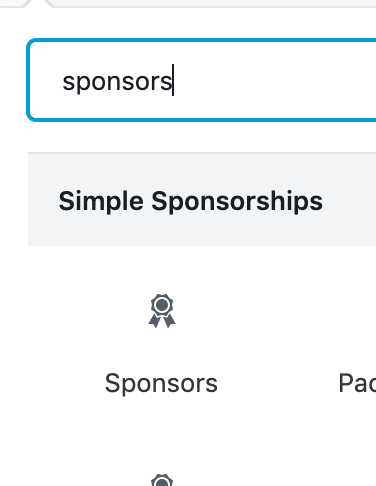
Let’s list our sponsors under the package Super Admin. On WordCamp Europe 2019 page, they have listed all three Super Admin sponsors in one row (in three columns). This can be set in this block as well.
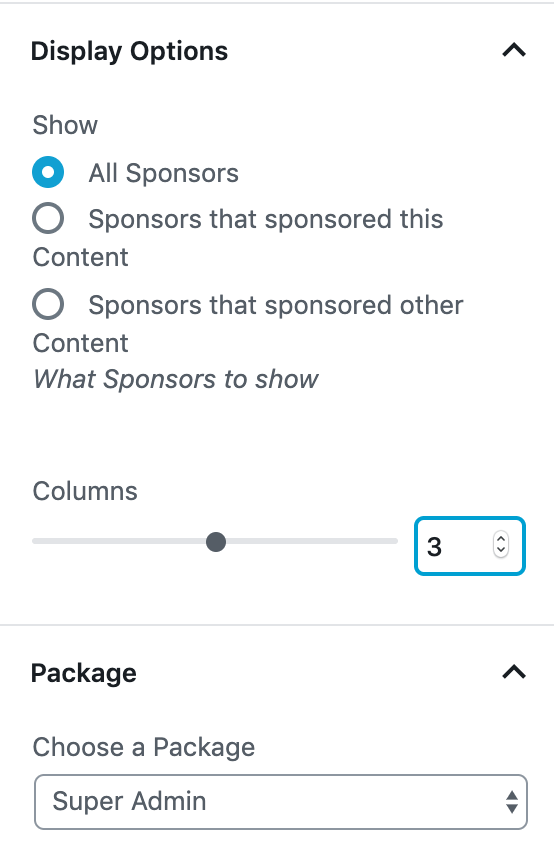
Conclusion
The WordCamp Europe 2019 had a lot of sponsors and such event, where you get many sponsor requests and also offer a lot of packages, manually handling everything can be a cumbersome task.
With Simple Sponsorships, managing sponsors can be done a little bit easier so you can focus on marketing it, getting the information to the potential sponsors while leaving the whole flow to this plugin.