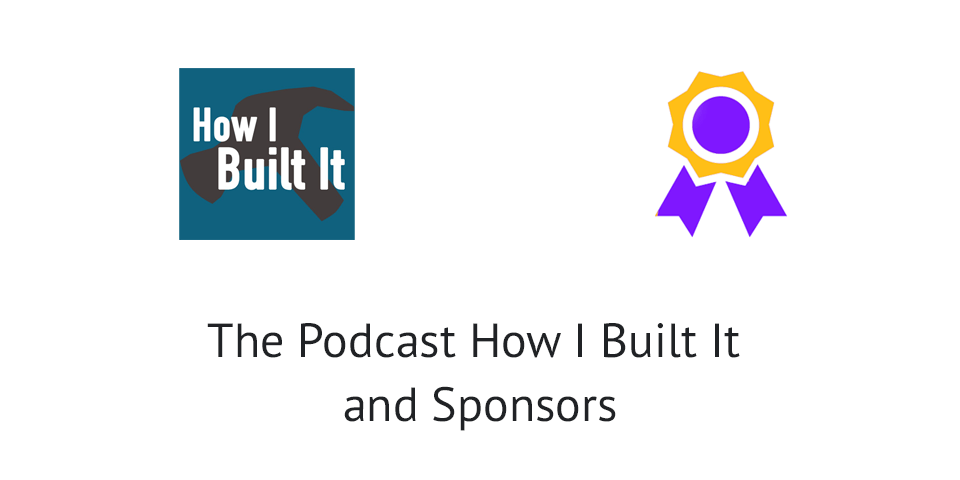The podcast “How I Built It” is a popular podcast within the WordPress community. Joe Casabona is also an educator and a developer. We will now check how his podcast accepts sponsors and try to reconstruct it using Simple Sponsorships.
Showing the Sponsors
When you get to the homepage of the podcast, you’ll notice the current sponsors on the sidebar.
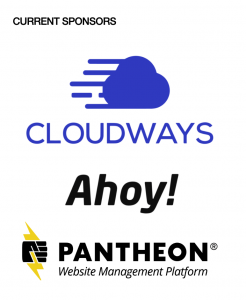
Also, when viewing a podcast episode, you can immediately see the sponsors right below the audio player.
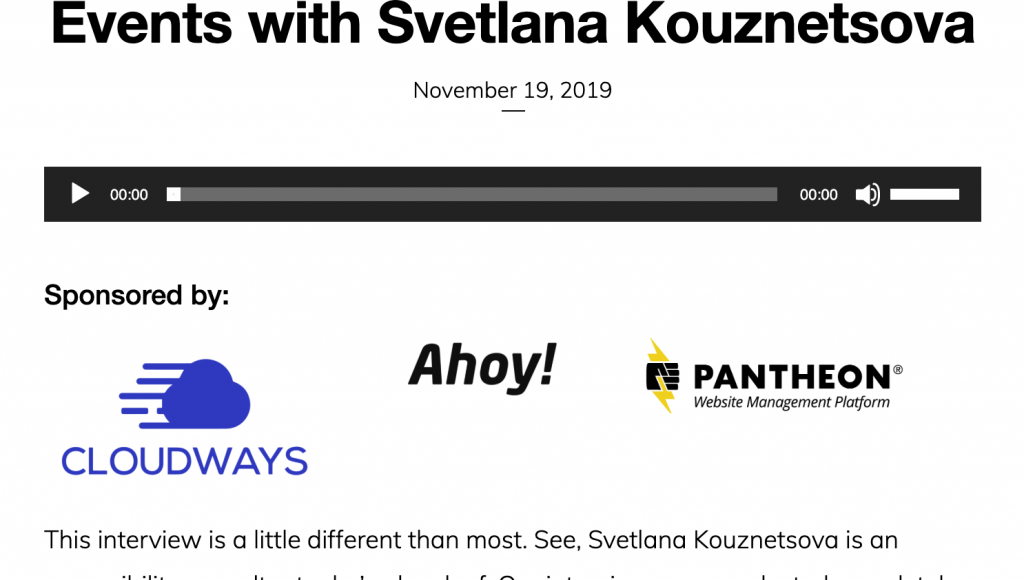
Sponsors Page
When you get to the sponsor page of How I Built It podcast, you can see how Joe is informing the potential sponsors about the podcast and what you get by sponsoring it.
The statistics of the podcast will get your attention where you can learn about the audience so you know who will see your logo and hear about your company.
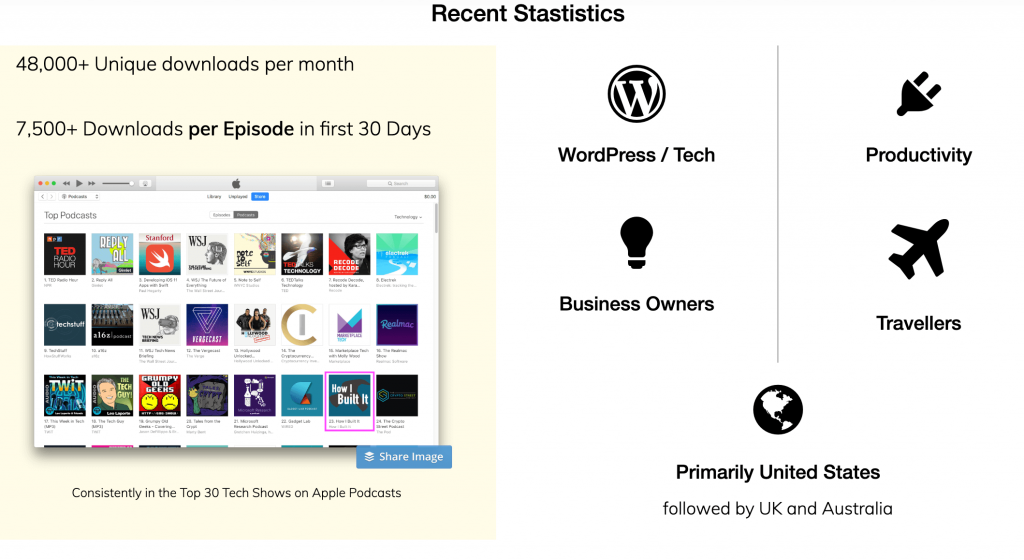
Below the statistics you will also see which companies have sponsored this podcast in the past. This will also get the potential sponsor a view on the companies and if they are in the similar industry, they are most likely to sponsor the podcast.
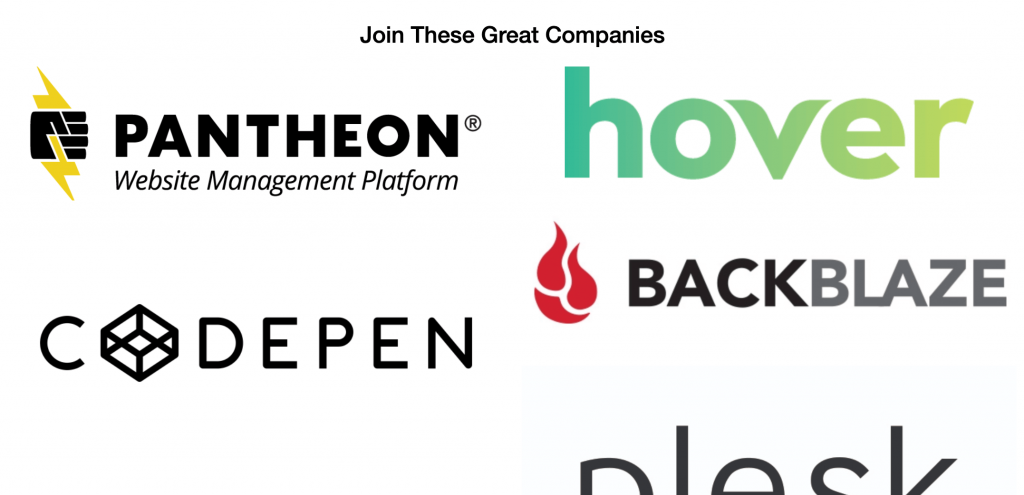
After you get all the data, you will be introduced with the package prices that you can choose to purchase.
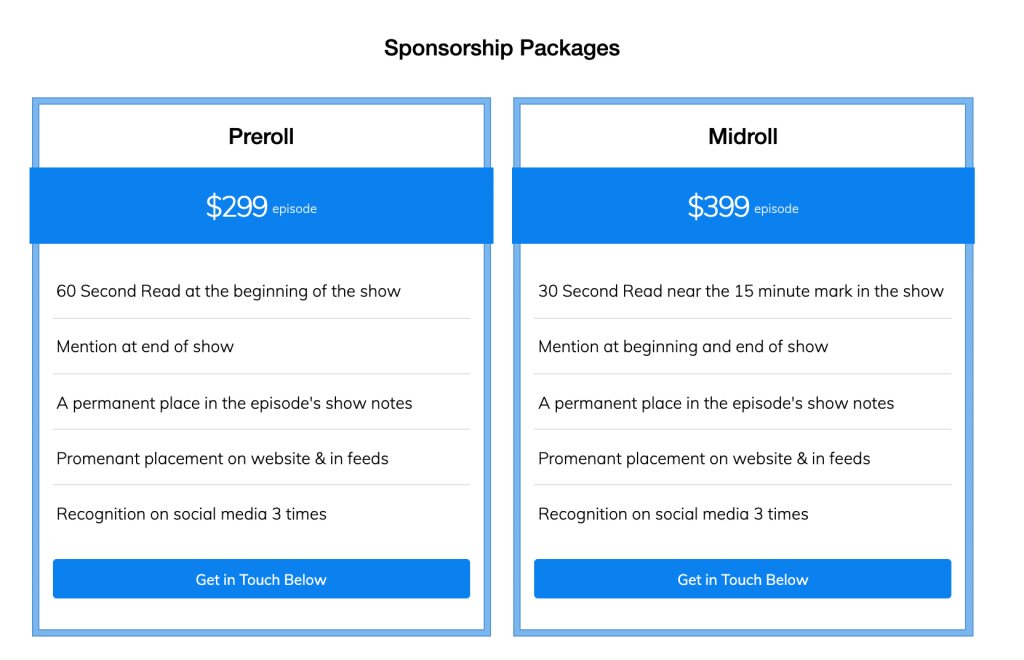
Each package has a feature list which you can see what it offers. Once clicked on the button, you’ll get scrolled down to the sponsor form. The sponsor form was created with Gravity Forms.
How I Built It podcast offers you several options to purchase. You can buy 4 or more packages or even a full season.
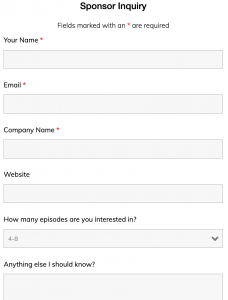
Once you submit your inquiry, Joe will contact you once he is available.
Let’s now look at how this could be recreated with Simple Sponsorships.
Rebuilding with Simple Sponsorships
Let’s now see how we could use Simple Sponsorships to get the closest possible to how the podcast “How I built it” manages sponsors.
Showing the Sponsors
We saw that Joe displays the sponsors in the sidebar and on each episode. So let’s take a look.
Using the Sidebar Widget
There is a Simple Sponsorships widget which enables you to display sponsors. You can display all active sponsors or only the sponsors that are sponsoring the current content that we are viewing. For example, if we want to display only the sponsors of the episode, we would set it to show only sponsors for the current content.
The “How I Build It” podcast displays all currently active sponsors, so we have set it as well like that.
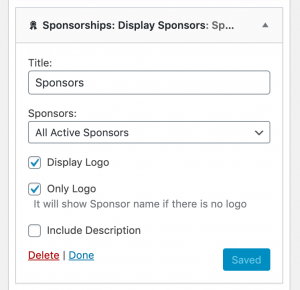
If I go to the site now, I’ll see this:
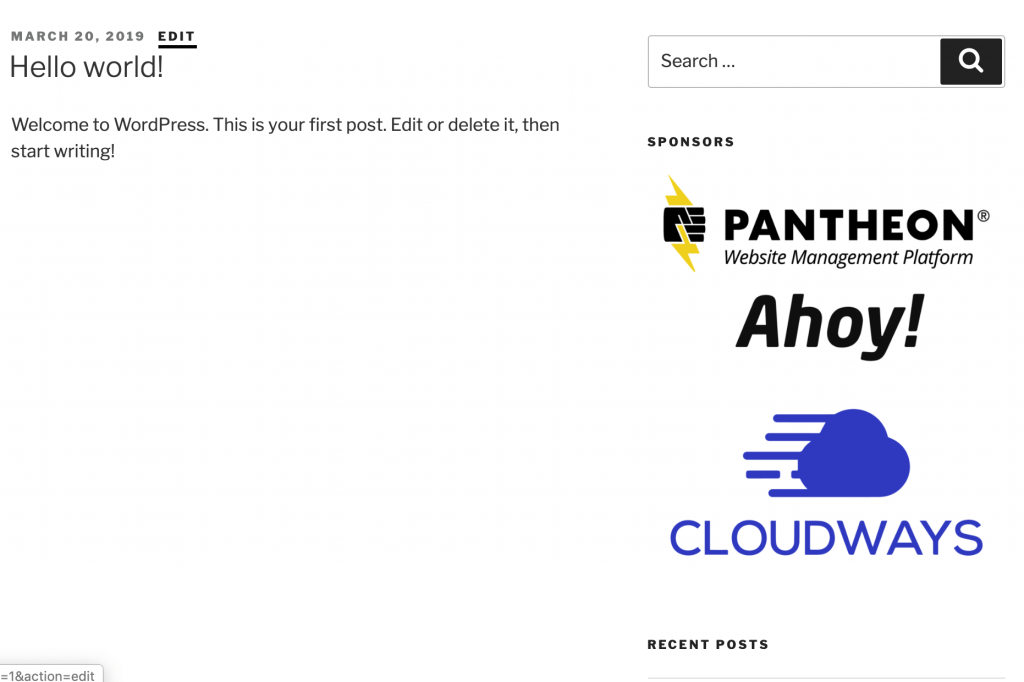
Display sponsors under an episode
To display sponsors under an episode we have two ways:
- Using the settings option to display sponsors under the content
- Using the shortcode/block to display sponsors for the current content
Adding Sponsors to content (episode)
To display sponsors, we need to assign them to a content (episode). For that, we need to have sponsors and they have to have available quantity.
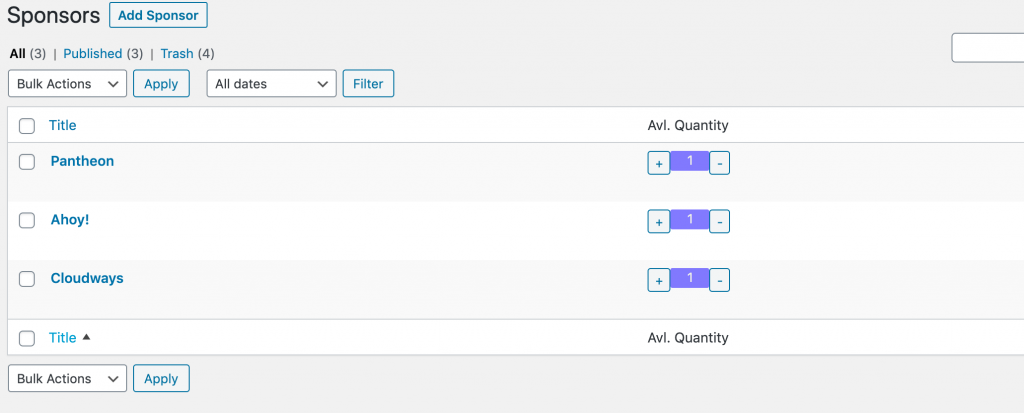
The quantity is used to define if a sponsor can be assigned to a content (episode) or not. When sponsors buy one or more packages, depending on the package quantity (example: package for 12 episodes), they get that quantity (example: 12) added to them.
Let’s now open a content (episode) and assign those sponsors. We first need to search for available sponsors (those that have more than 0 quantity).
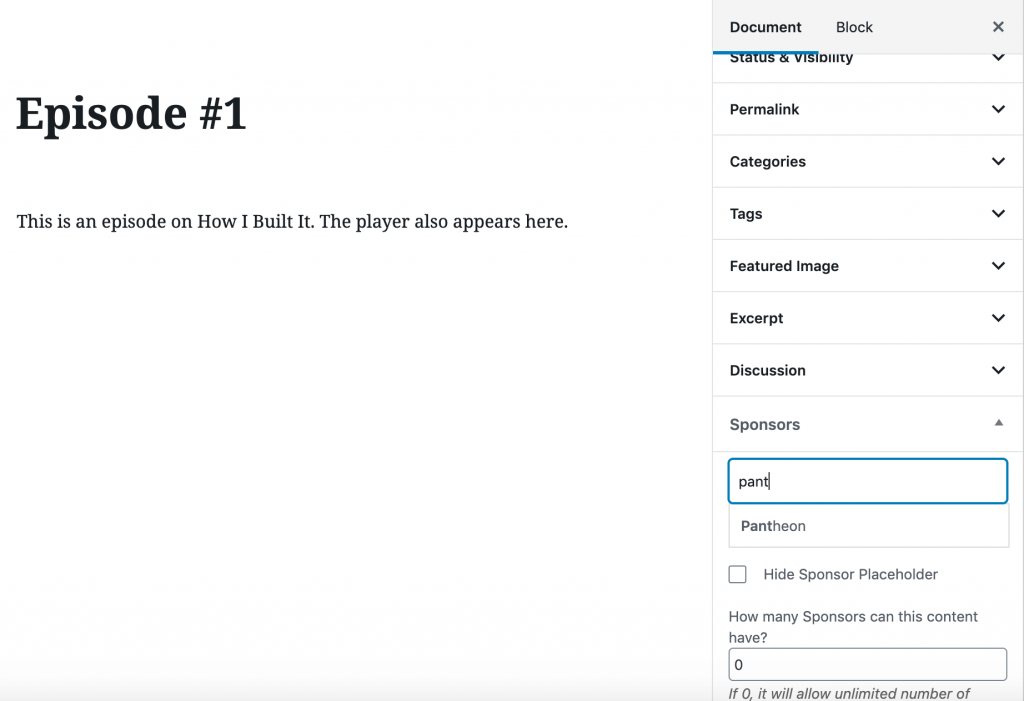
Once we click on a found sponsor, we need to click on it so it can be added and then save the episode. Once saved, this will also reduce the quantity of that sponsor.
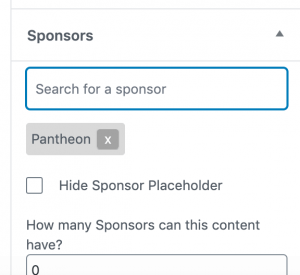
Using the settings option to display sponsors under the content
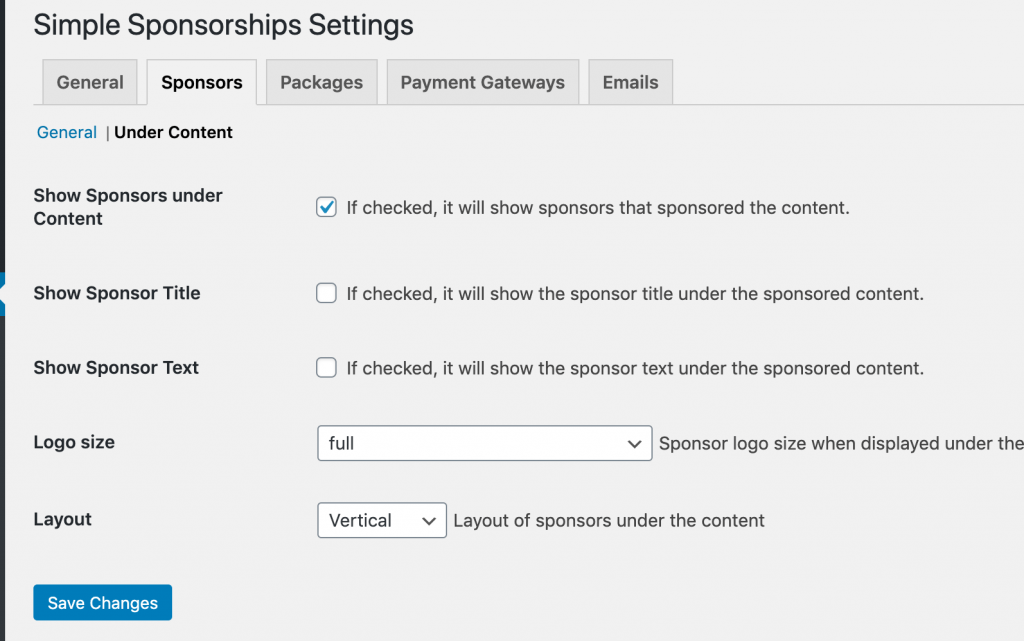
If we use this option and have a sponsor assigned to a content (episode), we can see it appear under the whole episode content.
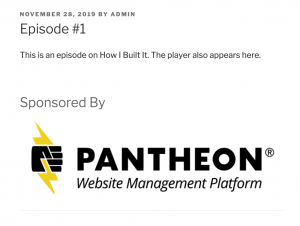
Using the shortcode/block to display sponsors for the current content
If we want more control where we display sponsors, we don’t have to use the setting options but then you need to be sure to add the shortcode or block applied to the episode content.
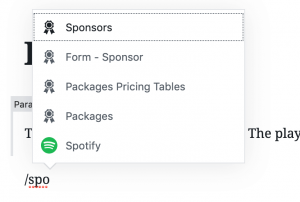
Once the block is added to the content, we configure it to show all the sponsors for that current episode/content.
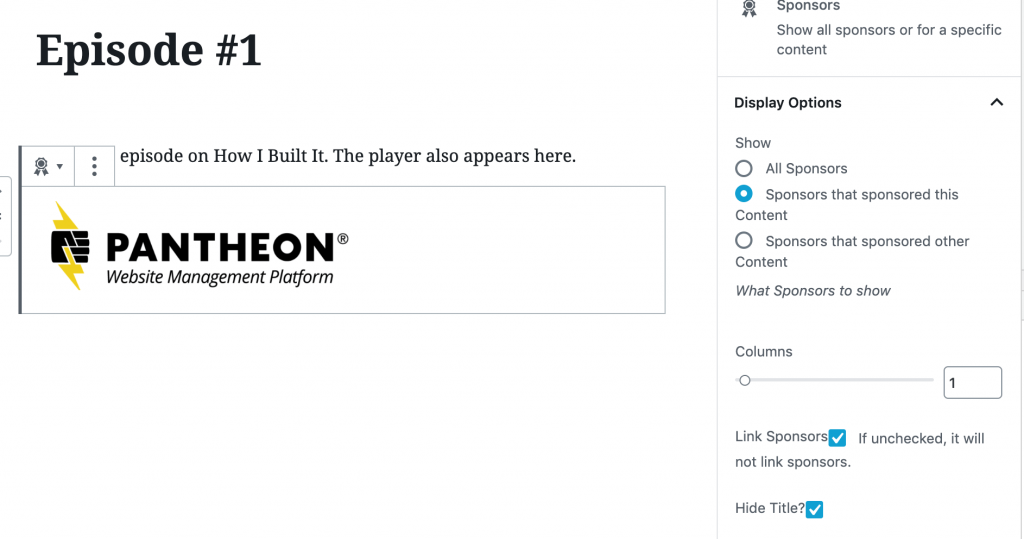
And now that we have configured it and saved the content, we will see the sponsor appear on that episode.
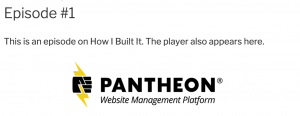
Packages
Joe has several packages that you can purchase, single episode (minimum of 4) or a season package. He also offers discounts for 8 or more episodes.
The discounts are not yet available at Simple Sponsorships, but you could configure a package for 8 episodes and set the discounted amount as the package cost.
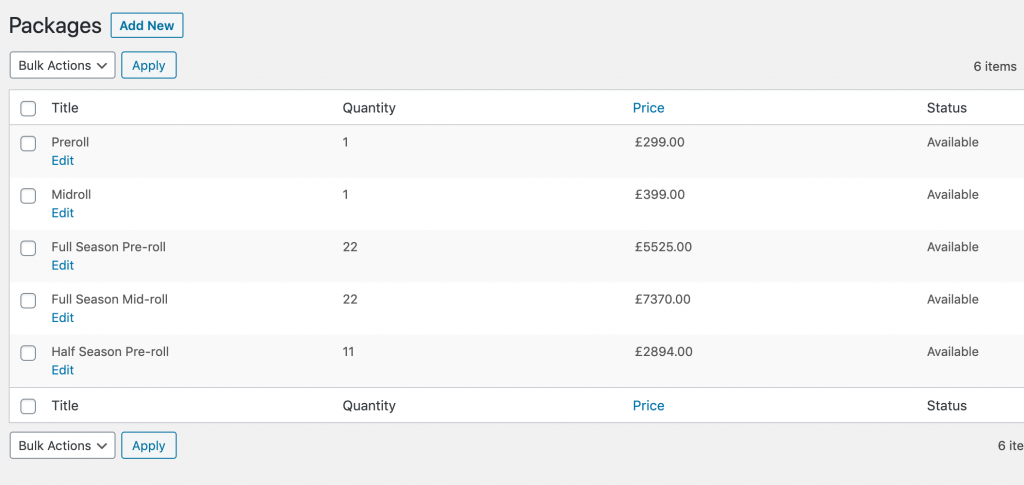
You can see the quantity for each package. Since Joe does not have a multiple package purchase, we won’t use it in here as well. But if you used that, people could select the Preroll package and add it more than once.
If someone has bought “Full Season Pre-roll”, that sponsor would get additional 22 quantities. That means that the sponsor can be assigned to 22 more episodes.
Acquiring new sponsors
Let’s now see how we could get new sponsors on our podcast. First, the sponsor would get to a sponsor form.
If I want to sponsor the podcast with my “Simple Giveaways” product, I would fill the form like this:
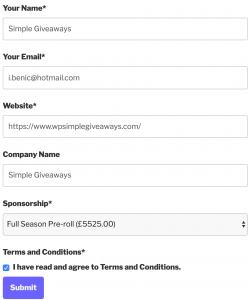
Once I submitted the information, I’ll get to a page like this below.
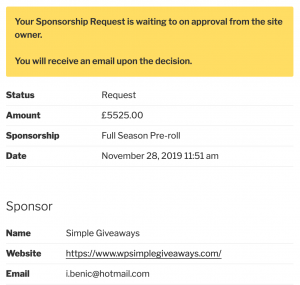
Joe would then get an email about a new sponsorship request. He would then go to the dashboard to view the sponsorship.
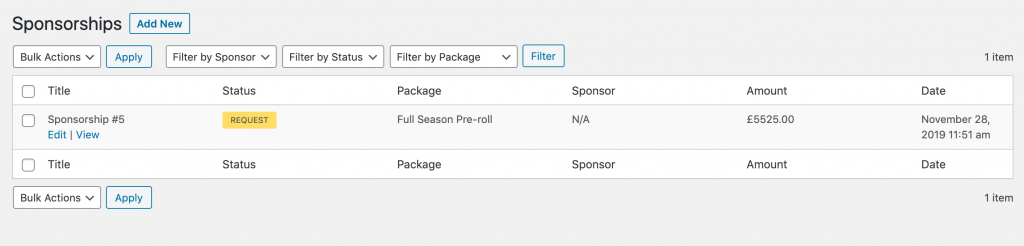
You can see that for now the column “Sponsor” is set to N/A. That’s because we don’t have that sponsor in our database yet. If we approve it, it will create the sponsor.
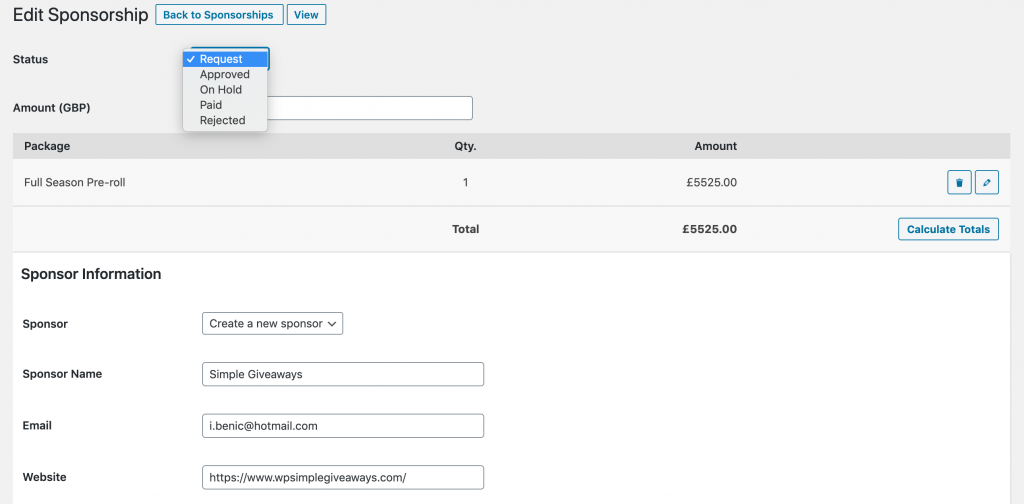
If we select the status to “Approved” it will create the sponsor. If we approve the sponsorship, the sponsor will get the email that their sponsorship request was approved and they can move to the next step.
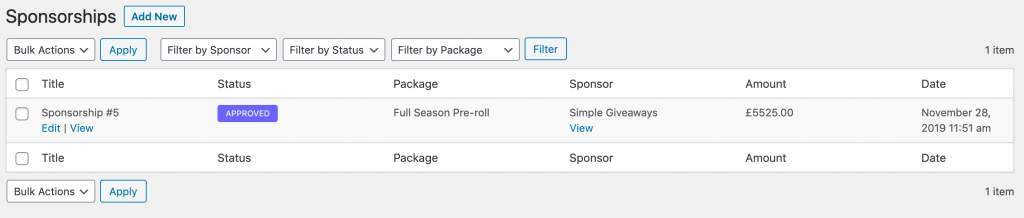
Inside the dashboard, you will now see the Sponsor column is filled.
The sponsor can see now their sponsorship request like these.
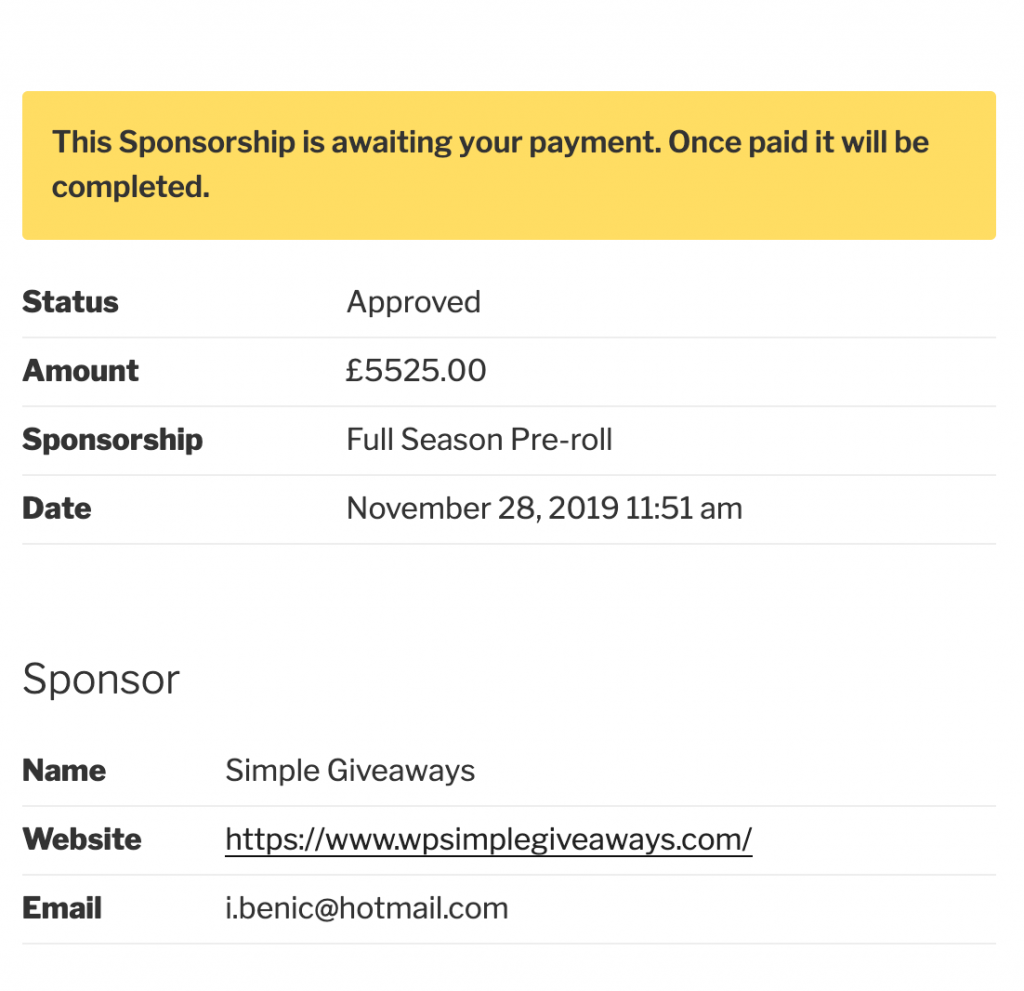
And the payment form will be displayed below (if we accept payments through the site PayPal/Stripe). In case of How I Built it, they forward the information through email and inform the sponsor where to make the payments. You can do that right on the page here.
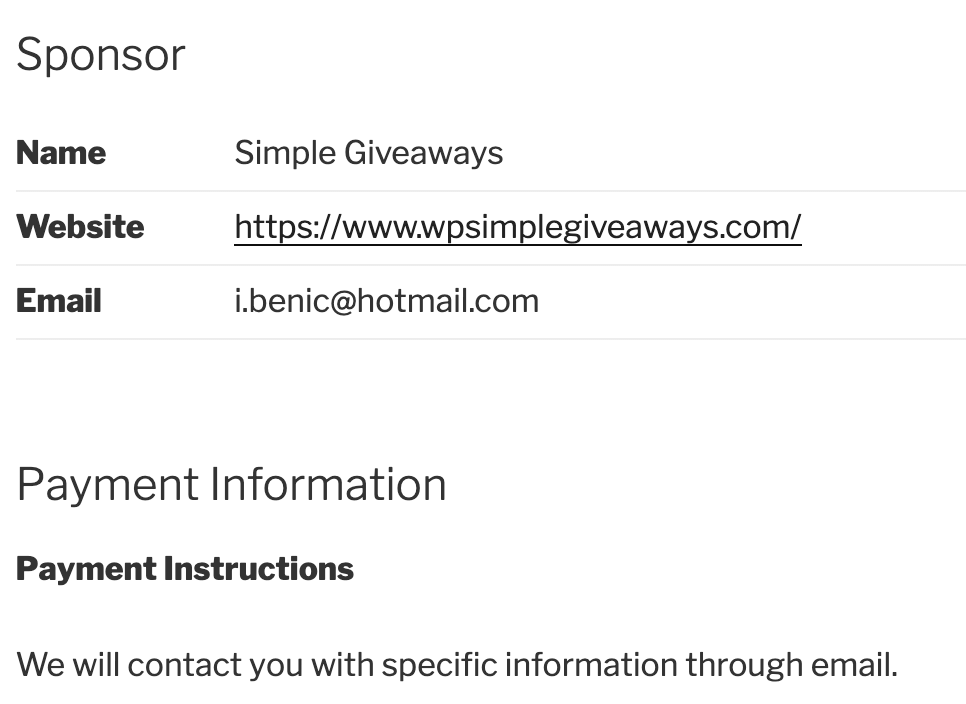
If you would like to accept the payments, you need to enable them and configure the payment methods.
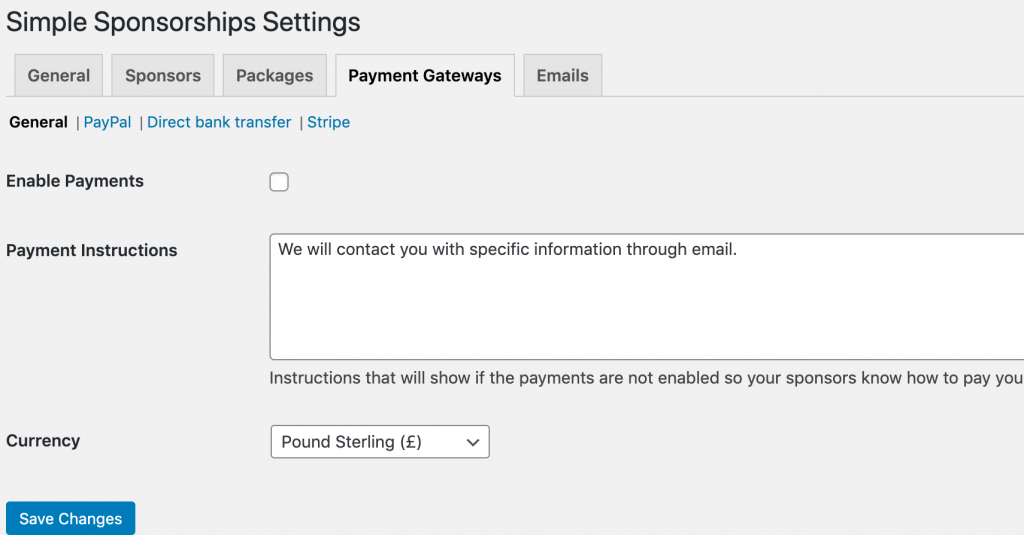
The form with Billing fields and payment methods will appear on the sponsorship page then.
Once the sponsor has paid for the sponsorship (be it through the site or with a direct bank transfer), their sponsorship can be then set to “Paid”. If it was made through the site, it will automatically change to “Paid” status. If it was done through some other means, you’ll have to set it manually (same way as you did to approve it).

If the sponsorship was paid, then if you use the premium feature “Post Paid Form”, the sponsor will be able to immediately add their own information and logo so you don’t have to wait for them to send you that information.
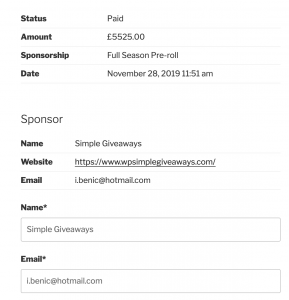
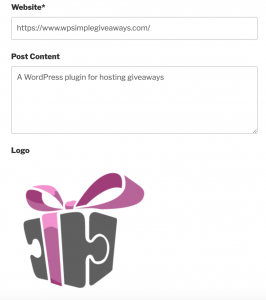
Bonus: Gravity Forms
Since How I Built It is using the Gravity Forms, you can easily integrate Simple Sponsorships within your current form. That way nothing has to change on the front, but in the backend, you’ll still get the sponsors using Simple Sponsorships.
Each Gravity Forms field can be related to a Sponsorship Form field.
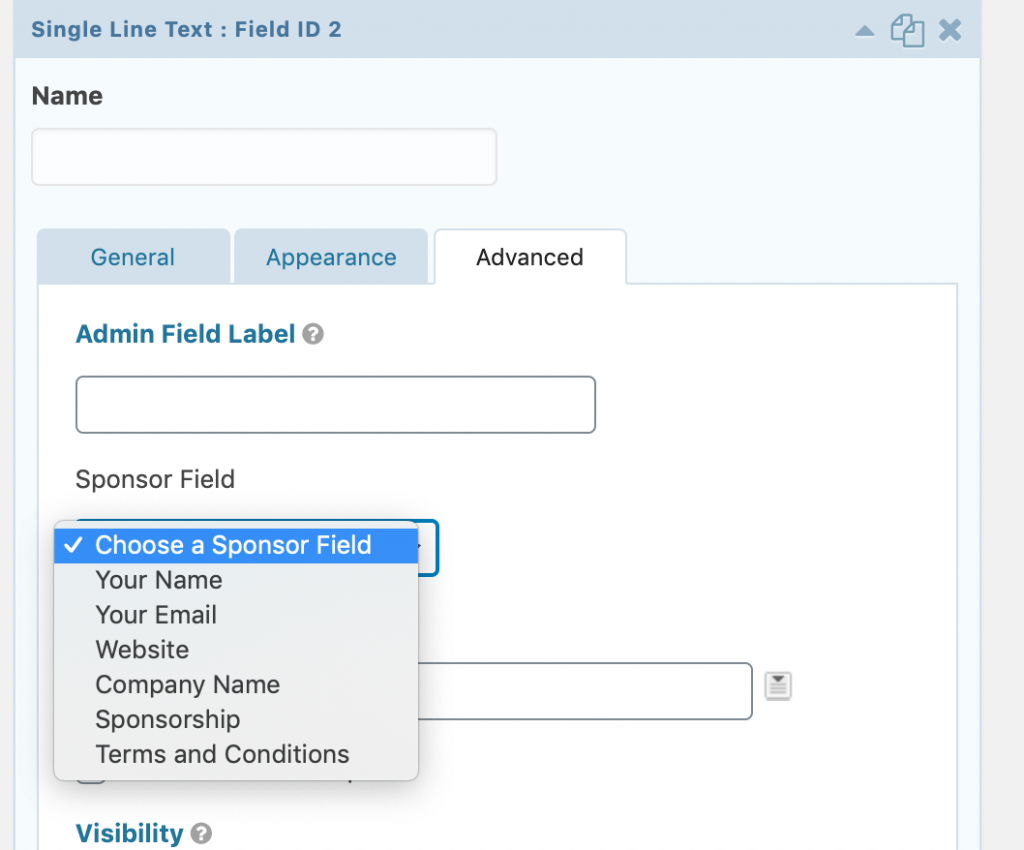
For packages, you can use the specific Simple Sponsorships Field.
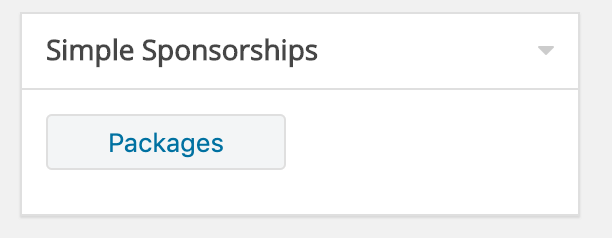
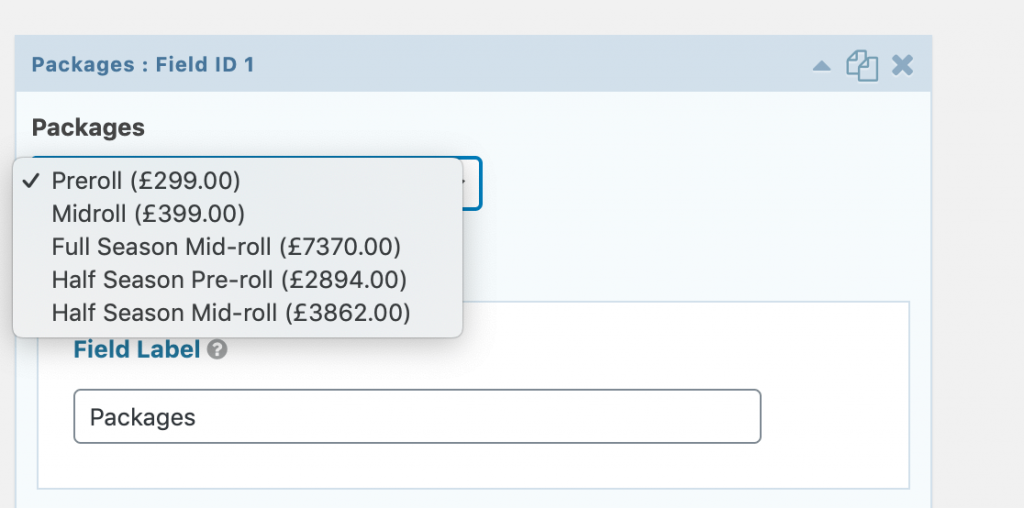
When someone submits the request with the gravity form, they’ll also be redirected to the sponsorship page.
Conclusion
“How I Built It” is a great podcast and has some great sponsors. You can learn a lot on how they acquire sponsors from their sponsor page and Joe is a great guy who is always willing to help.
He helped me also a lot with views and comments on the Simple Sponsorships plugin.